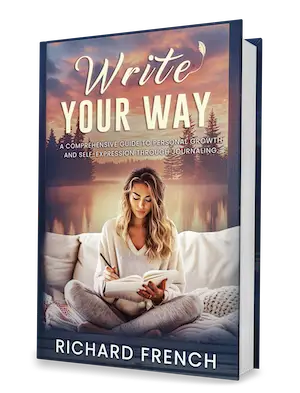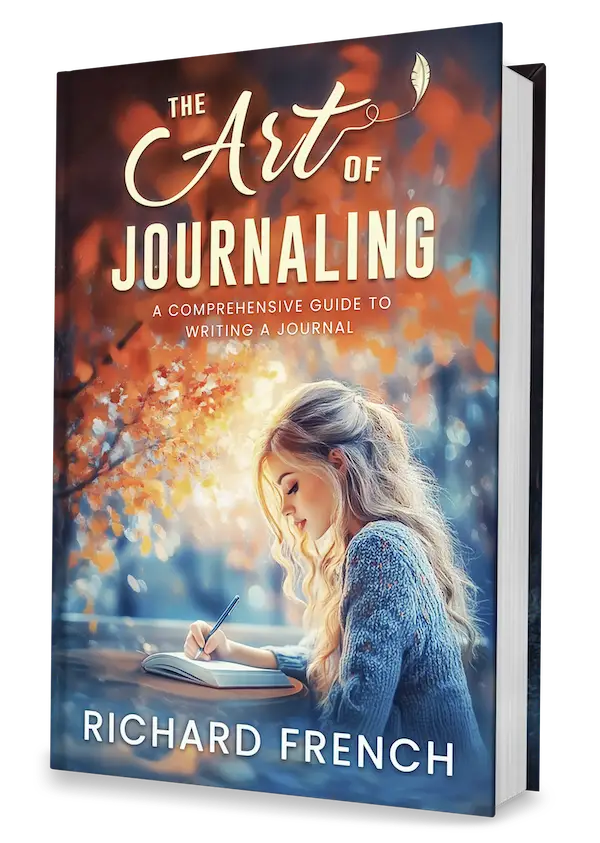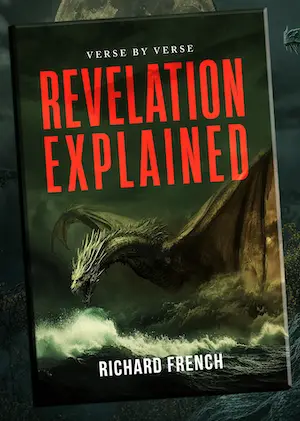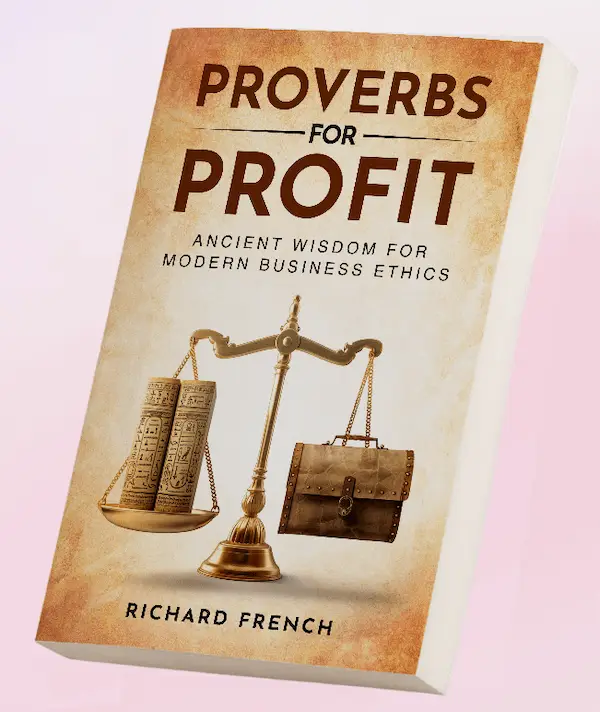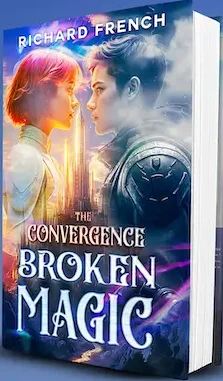Ever thought about giving your digital journal a little extra zing? Adding photos can take your diary game to the next level. We’re not talking ol’ school paper journals here – this is all about the convenience of digital. With everything stored online, you can scribble down your life story with text, stick in photos, record your voice, or throw in a video or two. The best bit? Everything is searchable, backed-up, and you can access it from practically anything that connects to the internet (Check this out).
Figuring out how to add photos to your digital journal can really bring your tales to life. Pictures can capture feelings that sometimes words just can’t. They turn your journal into a rich tapestry of life moments. Whether it’s a pic from your daily commute or that family reunion shot where Uncle Bob insisted on doing the macarena, choosing images that matter can seriously boost the impact of your stories (More info here).
Digital journaling isn’t just about words; it’s a mix of images and text that’s as unique as you are. It’s also an amazing tool for personal growth and introspection, allowing you to see your journey through different lenses.
If you’re looking to start a digital journal or jazz up the one you’ve got with some snazzy photos, you need to know the basics of blending pictures and prose. The right mix of tools and know-how can help you blend visuals with words, creating an entertaining and impactful record of your life. Curious about getting started? Peek at our beginner’s guide to digital journaling.
Stick with us as we go through different ways to inject photos into your digital journal, offering pointers from the simple to the more intricate. We’ll touch on preparing your snaps, playing with layouts, and keeping things organized. Plus, don’t miss out on extra nuggets of wisdom in related areas like journal templates and journal organization tips.
Once you’re done with this article, you’ll have the tips and tricks to make your digital diary pop, truly echoing the twists and turns of your life’s adventures.
Understanding Photo Integration
The Benefits of Adding Photos to Your Digital Journal
Tossing photos into your digital journal isn’t just for show—it’s got some real perks:
- Unleash Creativity: Pictures can kick-start fresh ideas and new ways of thinking, really shaking things up creatively.
- Boost Memory: Snaps help jog your memory, making past events easier to remember.
- Get Those Feels: Images stir up emotions, making your journaling journey richer.
- See Your Growth: Check your progress by looking at old versus new photos and watch yourself grow.
- Goal Tracking: Pics are like proof of your accomplishments and milestones.
- Live Time Capsule: Over the years, your journal turns into an animated record of your adventures.
How Photos Enhance Digital Journals
Pics can really up your journaling game:
- Spin a Tale: Mix pics with words to create a story.
- Writing Spark: Visuals can inspire colorful, lively entries.
- Match Thoughts: Use images to show what you’re feeling or thinking.
- Picture Bookmarks: Photos mark key entries, making them stick in your mind (JP Moblo).
Features of Digital Journals
Ditch the paper for digital and reap the rewards:
- All-in-One Entries: Add not just photos, but also text, sound, and videos.
- Quick Search: Find entries fast with keywords and tags.
- Save It Safely: Protect against data loss with backup options. Find out more on how to backup digital journal.
- Anytime, Anywhere Access: Check out your journal across devices (JP Moblo).
Organizing Visual Entries
Getting your photos in order is key for a better journaling vibe:
- Explore Layouts: Try different setups to see what feels right for you.
- Neat Categories: Tidy up entries by themes or topics.
- Easy Tags: Use tags to sift through and find entries with ease (JP Moblo).
- Time Travel Features: Some apps, like Day One, have cool features to recall entries from the same day years ago, leading to reflection.
Popular Digital Journaling Apps
| App Name | Key Features |
|---|---|
| Day One | “On This Day,” supports all media, sync across devices |
| Journey | Backup to cloud, various formats, tagging |
| Penzu | Encryption, prompts for writing, tagging |
Use these pointers to step up your game in digital journaling, and make the most of those integrated photos. For more useful tips, dive into our other sections on digital morning pages and digital vs paper journal.
Preparing Your Photos
Getting your photos ready before slapping them into your digital journal is pretty important. We want to jazz up our storytelling charm and make a more compelling piece of memory goodness.
Selecting Good Photos
You got to pick the good ones, ones that tug at your heartstrings or capture those silly moments that make you smile. Forget about aiming for picture-perfect shots — that’s not the vibe here. Everyday happenings, those biggger celebrations, or just casual snaps work wonders with your writing (JP Moblo).
Organizing Photos
Before throwing them into your journal, a lil’ organization makes life smoother. This table’s got you covered for sorting:
| Category | Stuff You Could Include |
|---|---|
| Everyday | Normal day-to-day, random stuff |
| Special Events | Birthdays, holidays, big shindigs |
| Personal | Shots of you and fam, reflective moments |
| Nature | Scenery, green stuff, that hike you took |
Editing for a Neat Vibe
Edit those pics to keep a smooth look. Tweaks like cropping, playing with lightness, or slapping on a filter can make your journal pop. Check out these handy tools:
- Adobe Lightroom: Fancy features for when you wanna go pro.
- Canva: Makes quick edits easy-peasy.
- VSCO: Cool filters and simple editing tricks.
Photo Shrinking
Big files can slow everything down — we don’t want that. Compact them without making them look like blobs. Try TinyPNG and JPEGmini to squeeze the file size while keeping things sharp.
Naming and Tagging
Give your photos smart names and tags so you can find ’em easily later. Picture this: you label a dinner pic “FamilyDinnerJuly2023.jpg” and tag it with “family, food, July2023”. Simple, right?
Integrating Photos with Entries
Mix pictures with your words for a story that hits harder. Images can work as fun markers or bring a spark to your thoughts. Want more tips? Have a peek at our piece on digital journal organization.
Using Multimedia
Don’t just stick to pics — mix it up! Chuck in videos, audio bits, or links. Make your journal a party of sights and sounds.
By preparing your photos with some heart, you make your digital journal shine and stitch together a vivid scrapbook of life stories. Looking for more inspiration? Peek into our digital journal prompts and digital journal privacy sections.
Basic Photo Integration Methods
Spicing up your digital journal with photos can make diving back into your memories way more exciting. This part walks through some easy-peasy ways to throw photos into your digital diary, so each page feels more alive and unforgettable.
Method 1: Direct Upload
For most digital journaling apps, like Day One, popping in photos from your gadgets is a breeze. Let’s break down how you can jazz up your entries with those visual keepsakes.
- Open Your Journal Entry: Kick things off by hopping into the journal entry where you want to plant a photo.
- Click ‘Add Photo’: Be on the lookout for the ‘Add Photo’ button, it’s usually an image icon.
- Select Your Photo: Now, pick your pic from the device’s gallery or stash of files.
- Insert and Position: After uploading, slide that photo right where you want it in the entry.
| Step | Action |
|---|---|
| 1. Open Journal | Get to your chosen entry |
| 2. Click ‘Add Photo’ | Find the little image icon |
| 3. Select Photo | Grab from gallery or files |
| 4. Insert and Position | Put it where you want it |
Method 2: Drag and Drop
A lot of journaling apps today let you drag and drop photos right in, making the whole process snappy.
- Open Both Apps: Fire up both your journal and the file explorer.
- Select and Drag: Pick out the photo, then drag it over to your journal page.
- Drop and Adjust: Let it land where you want it, tweaking its size if needed.
Method 3: Use a Photo URL
Some journals allow you to pull in pics with a link, which is great for using online images on the fly.
- Find the Image URL: Snag the URL of the image you want.
- Embed the URL: Drop that link into your journal with the embed feature.
- Adjust Settings: Tweak how the photo’s gonna look in your entry.
Benefits of Integrating Photos
Adding photos isn’t just about looks – it fires up your imagination, jogs your memory, and gives entries a personal kick. Photos help capture your personal journey, track your achievements, and turn your journal into a visual snapshot of your life.
Internal Links for Further Reading
For more tidbits on journaling, check out:
- how to start digital journaling
- digital journal prompts
- how to protect digital journal
- digital vs paper journal
- digital journaling mistakes
- digital gratitude journal
- how to backup digital journal
- digital journal templates
Mixing photos with words can tell a fuller story, spark your creativity, and give a boost to your musings. Trying out different tagging systems and layouts helps keep everything nice and neat.
Advanced Photo Features
Sprucing up your digital journaling can be as simple as adding some polished photo tricks. Photos can spice up your entries or even beef them up, making your journal entries pop and shine a little brighter.
Integrating Photos with Text
Mixing words with pictures is like peanut butter and jelly—each complements the other. You can use images like a highlighter for those standout moments, adding a little extra oomph to your story. Whether it’s showing how you’ve grown over time or capturing the essence of a special place, this combo is a game-changer.
| Feature | Description |
|---|---|
| Visual Bookmarks | Photos mark the big stuff in your journal. |
| Text Integration | Using words and pictures together tells a fuller story. |
Photo Layouts and Categories
Trying out new photo setups and sorting them into categories can save you from a messy journal and a future headache. It’s like sorting socks, but more fun. With a tagging system, pulling up old entries is a breeze (JP Moblo).
| Layout Type | Description |
|---|---|
| Grid Layout | Line up pics in a neat little grid. |
| Collage | Mash a bunch of pics into one. |
| Timeline | Put photos in order, like a life story. |
Multimedia Integration
The digital journal isn’t just a scrapbook. You can throw in videos, sound bites, and links—it’s like bringing your memories to life (Day One Blog). Adding this mix creates a rich patchwork of your adventures.
| Media Type | Integration |
|---|---|
| Videos | Film clips can sit right next to your words and pics. |
| Audio Clips | Add sound bites to let folks hear your tale. |
| Hyperlinks | Touch on links to go deeper into related content. |
Advanced Photo Editing
Want your photos to be the star of the show? Here’s where advanced photo processes, like those from Pixelmator Pro, shine. Smart tweaks, tricky selections, and cleaning up images make your journal entry sing (Pixelmator).
| Editing Feature | Description |
|---|---|
| Machine Learning Editing | Spiff up pics with a tap. |
| Advanced Selections | Get picky with tough spots like hair. |
| Object Removal | Toss out pesky intruders from your images. |
Interactive and Visual Journaling Prompts
Apps like Apple’s Journal app give you nudges based on snaps you’ve taken or spots you’ve hit up, pushing you to dig deeper into yourself (Apple Newsroom). With these prompts, your journal could inspire you to write more vividly about your life.
To really get the most out of these features, you might want to check out more on how to jazz up your digital journaling with topics like how to start digital journaling, digital journal organization, and digital morning pages. These will give you more tips for making your digital journal a true masterpiece.
Organization Strategies
Keeping your digital journal in order is like finding that missing sock—it just makes life easier. A good system not only lets you add photos neatly but also helps you track down entries when needed. Check out these handy tips to get your visual entries more organized than your sock drawer.
Use Journal Categories
Many digital journals let you whip up categories or notebooks. Use these to bundle related entries, making your life a tad bit easier. For example, create categories like vacation, mindful moments, or project updates.
Try a Tagging System
Tags are your journal’s best buddy when you want to find stuff fast. Slap on tags related to events, places, or themes featured in your photos. Boom! Instant easy search.
| Entries | Tags to Use |
|---|---|
| Trip Pics | Beach, Sand, Sun |
| Daily Thoughts | Zen, Habit, Thanks |
| Work Notes | Job, Checkpoints, Achievements |
Play with Layouts
Mixing up photo layouts can make your entries pop and tell a story. Blend text with pics, or use them as markers for crucial entries (JP Moblo).
Grab Some Templates
If you’re into saving time, templates are your friend. Most digital journaling tools offer them. Templates make sure your entries look neat and give you a head start. Some you might wanna try are for gratitude journaling, daily thoughts, or travel logs.
Add Multimedia Elements
Pepper your journal with videos, sound clips, or links. This adds flair and makes it feel more like you. It also helps keep your entries structured by mixing different media kinds (Day One Blog).
Searching and Indexing
Advanced search functions are lifesavers. Journaling apps typically boast search features that let you hunt by word, date, or tag. For past entries, consider making an ‘Index Page’ to streamline searching.
Back It Up Regularly
Don’t lose your journal to the digital abyss; back it up. Use cloud storage offered by many journaling tools to keep your entries safe and accessible across all your gadgets. Check out our backup guide if you’re curious.
Link Related Entries
Linking connected entries can help weave a consistent narrative or follow a project step by step. It’s super handy for projects or compiling reflections over time.
Privacy and Security
Lock down your digital journal with encryption and passwords available in many apps. For a leap into the protection world, take a peek at our piece on digital journal privacy.
By following these tricks, you can keep your journal organized, visually stunning, and user-friendly. For more tricks of the trade, swing by our section on digital journal organization.
Technical Considerations
Adding photos to your digital journal involves a few technical odds and ends to keep things running smooth and looking sharp. Let’s jump into what you need to know:
File Formats and Sizes
Different file types can mess with your journal’s vibe. You’ve got JPEG, PNG, and HEIF, each bringing its own strengths to the table:
| Format | Perks | Where It Shines |
|---|---|---|
| JPEG | Squished but decent quality | Everyday snaps |
| PNG | Keeps quality, shows off those transparent bits | Screenshots, Artsy graphics |
| HEIF | Saves space, ups the quality | Fancy new Apple stuff |
Watch out for file sizes! Big ones can drag down your app’s performance and hog space like the last slice of pizza. Do a quick resize before adding them to your journal.
Resolution and Quality
More dots per inch (DPI) equals sharper pics. But don’t go overboard—72-150 DPI does the trick for most digital journals. High-res equals more space munching and slower speeds. Find that sweet spot.
Backup and Storage
You’ll need space for your pics and a trusty backup plan. Cloud spots like iCloud, Google Drive, or Dropbox got your back. Keeping regular backups is like insurance for your memories. Curious about setting up backups? Peek at our guide on how to backup digital journal.
Syncing Across Devices
Digital journals let you switch from phone to tablet to laptop faster than you can say “cross-platform”. Pick apps like Day One or Goodnotes for smooth sailing. Curious about organizing all this stuff? Check out the digital journal organization guide.
Privacy and Security
Keeping your journal under wraps is vital. Many apps offer tools like:
- Encryption: Jumbles your entries until you decrypt ‘em.
- Authentication: Add an extra lock with Face ID or Touch ID. More on safety tricks can be found at how to protect digital journal.
Multimedia Integration
Photos are just the start. You can toss in videos, audio bits, and links too. This mix spices up your journal entries like a good hot sauce. Explore this in our digital gratitude journal toolbox.
Technical Requirements
A smooth app means knowing your device can handle it all. Check what your app needs and keep it updated to catch the newest features and safety boosts.
Get these tech tidbits sorted, and your digital journal will both look good and stay locked up tighter than a sealed vault. For more sage advice, take a look at our digital journaling mistakes piece to dodge common traps.
Creative Photo Applications
Sprucing up your digital journal with photos breathes life into the pages, turning everyday notes into colorful, interactive stories. Here’s how to zhuzh up your journal by creatively adding photos.
Photo Journaling
Photo journaling is all about snapping pics that inspire written reflections or tales. This helps track personal growth and creates a vivid pictorial history (Day One Blog). Use pictures to snag the vibe of your day, a memorable moment, or even how you’re feeling, blending them smoothly with your words.
Multimedia Pizzazz
Apps like Day One and Goodnotes let you jazz up your entries with not just photos but videos, audio clips, and links too (Day One Blog). Imagine snapping a photo of a concert ticket and coupling it with a video clip—boom!—instant immersive storytelling.
Memory-Keeping and Scrapbooking
Digital journaling on an iPad is a game-changer for keeping memories alive without the hassle of printing (Hello Brio). Mix and match photos, stickers, and funky fonts to create digital scrapbook pages. Keep these visual diaries neatly organized for whenever you need a trip down memory lane.
| Feature | Day One | Goodnotes |
|---|---|---|
| Photo Integration | Yes | Yes |
| Video Clips | Yes | No |
| Audio Clips | Yes | No |
| Hyperlinks | Yes | Yes |
Visual Storytelling
Let your photos do the talking by using them to relay a tale or capture an event. Take a vacation, for example—snap pics of each day’s adventures and jot down little notes. This style makes your journal pop and stores up sweet memories.
Pairing Words and Pics
Words and pictures go together like peanut butter and jelly. Layer them up by writing over photos to deepen the emotional kick of an entry. It’s perfect for expressing your mood, feelings, or those abstract ideas swirling around in your head.
Jazzing Up Written Entries
Photos can give your words a powerful kick. Toss in a family member’s picture when reminiscing about good ol’ family times or add a nature shot when writing about that zen mindfulness stuff. To up your writing game, peek at digital morning pages and digital gratitude journal.
Using iPad and Apple Pencil
For a hands-on feel, grab an iPad and Apple Pencil for your journaling adventures. A Paperlike screen protector does wonders, mimicking the feel of writing on paper. Scribbling, doodling, and photo-annotating feel delightfully natural with this setup.
Weaving these creative photo uses into your digital journal turns ordinary jot-downs into a vivid, publish-worthy chronicle of your life. If you need help getting things in order, check out digital journal organization and keep on looking for fresh ways to creatively mix pics with text.
For other tips, swing by our resources on digital journaling mistakes and how to back up your digital journal.
Enhancing Written Entries
Sprucing up your digital diary with photos can jazz up your scribbles and tell a more colorful story. Tossing photos into the mix can spark creativity, set the scene, and echo your thoughts.
- Memory Lane and Mood Sparkers
Toss in photos that hit you in the feels or tie into your themes. They act like a mental flashback button, bringing back memories and enriching your journaling. Need some ideas to get started? Take a peek at our digital journal prompts. - Story Back-Up and Scene Setting
Photos can beef up a story, filling in blanks where words alone might fall short. Pairing pics with your tales paints a fuller scene of events or feelings. Handy dandy for reminiscing about big events or just another Tuesday (JP Moblo). - Staring Breaks and Keepin’ Folks Interested
Got a lot to say? Break up those text walls with some images. Toss a photo here and there to give eyeballs a breather and keep ’em hooked, even if you’re diving into the heavy stuff.
Example Chart: Why Photos Rock in Journals
| Perk | What’s Good About It |
|---|---|
| Jumpstarts Creativity | Pics as a springboard for more lively and vivid entries. |
| Memory Joggers | Visual triggers to recall certain moments and feelings. |
| Adds Layers | Helps dig a little deeper into your written thoughts. |
| Keeps Attention | Spruces up text, making it easy on the eyes and more engaging. |
New Tricks for Adding Photos
- Puzzles of Pics
Creating a mash-up of images in your journal can bring out a lively and appealing blend of events or emotions. Apps like Journal on iPhone make it a breeze to mix photos and text, cranking up the storytelling magic (Apple Newsroom). - Snappy Captions
Tack on captions to spell out why a photo means something. It’s a way to think deeper, adding another layer to your narrative. - Noting and Doodling
Marking up images with notes or tiny sketches offers a way to weave your visuals with your words. Perfect for pointing out parts of a story or feelings tied to the picture.
Blend these tricks with some thoughtful musing, and watch your digital journaling habits morph into a dazzling and immersive time. Don’t forget to browse our digital journal templates for more structured ideas and blueprints.
Troubleshooting Common Issues
Jotting down memories with photos in your digital journal can hit a few bumps along the road. No need to panic, though! Here’s a rundown of typical hiccups and ways to set things right.
Photo Syncing Issues
Sometimes when using apps like Notability on an iPad, syncing photos across your gadgets can be a bit of a pain. If you’re noticing hiccups keeping all your journal entries in sync, here’s how to keep everything straight (Hello Brio).
Steps to Resolve:
- Double-check if you’ve got the cloud syncing switched on in the app settings.
- Make sure your Wi-Fi connection is rock solid.
- Confirm there’s enough breathing room in your cloud storage (like iCloud).
- Give the app a quick restart to nudge the syncing back on track.
Photo Quality Degradation
Ever had a photo go from crisp to crummy once you slap it in your digital journal? A bummer, right? Follow these tips to keep your snapshots looking sharp.
Steps to Resolve:
- Start with a high-resolution photo from the get-go.
- Say no to compression overkill; don’t over-edit or export the same pic.
- Pick an app that doesn’t downsize your top-notch photo uploads.
Photo Placement and Formatting
Lining up your photos just right can be like trying to herd cats. Misaligned pics or overlapping words can mess up your journal’s vibe.
Steps to Resolve:
- Lean on app tools for resizing and lining up your pics like a pro.
- Check out templates in apps like Day One for a neat, tidy look.
- Save your layout magic as a template, so every future entry matches up.
Privacy Concerns
Guarding your journal entries and photos is key. You don’t want just anyone peeping into your thoughts (Becoming Who You Are).
Steps to Resolve:
- Slap a password on your journaling app for extra safety.
- Go for apps that encrypt your entries and snaps.
- Keep the app in the loop with updates for the latest security tweaks.
Storage Limitations
Snapping too many pics can gobble up storage fast, leaving you stuck when you want to add more.
Steps to Resolve:
- Try out photo storage sites like Google Photos or Flickr that give you plenty of room (Tom’s Guide).
- Regularly back up and archive older stuff to clear out space.
- Resize photos beforehand to save space without losing quality.
Technical Glitches
Stuff like app crashes or a flaky interface can really mess up your journaling mojo.
Steps to Resolve:
- Keep your journaling app tip-top by installing the latest versions.
- Clear out junk files and cache to speed things up.
- Make sure your device and app are playing nice together tech-wise.
| Common Issue | Possible Solution |
|---|---|
| Photo Syncing Issues | Turn on cloud syncing, stable Wi-Fi, check cloud storage, restart app |
| Photo Quality Degradation | Start with high-res photos, avoid too much compression, choose apps that keep quality |
| Photo Placement and Formatting | Use built-in tools for resizing/alignment, try templates for consistency |
| Privacy Concerns | Use app passwords, encryption features, keep apps updated |
| Storage Limitations | Use services like Google Photos, backup old entries, size down photos |
| Technical Glitches | Update apps, clear cache, check for tech compatibility and updates |
For more tips and tricks on organizing photos in your journal, hop over to our organization strategies section. And keep an eye on common blunders with digital journaling mistakes to boost your journals to the next level!
Conclusion
Adding photos to a digital journal totally jazzes up the journaling trip, making it more fun and bringing those everyday moments to life. By tossing in stuff like images, videos, and audio clips, you end up with entries that are colorful and unforgettable. Organizing these photos isn’t just about seeing experiences in a new light; it deepens what you write about, turning each entry into a vivid story of your life.
Mixing photos into your digital journaling turns it into an exciting and interactive space where you can really think about stuff. Whether you’re just starting out or diving into more advanced features, knowing the different tricks and tech available helps you get the most out of your journaling. With tools like Apple’s Journal app, which keeps things private and gives personalized nudges (Apple Newsroom), the sky’s the limit when it comes to options.
For newcomers, kicking things off with the right photo strategy is nifty. A little organization know-how and paying attention to techy details can make journaling smooth and meaningful. By making the most of available features and tackling common hiccups, you can keep reflecting on and treasuring your special times.
Check out more tips on journaling tricks, like how to start digital journaling and digital journal templates, to boost your journaling groove. Whether you’re snapping daily pics or covering big moments, weaving photos into your digital diary can totally amp up your personal storytelling.
For more advice and insights, take a peek at posts on digital vs. paper journals and digital gratitude journals. Keep your journal locked up tight by following our tips on how to protect digital journals.