Journaling is an age-old way to scribble down memories, thoughts, dreams — all the good stuff life throws at you. But, let’s face it, the times they are a-changin’. With all things going digital, your trusty paper journal can also make the leap to a virtual home. Going digital can seriously up your game by making your journal more reachable, durable, and secure.
Taking your paper journal online has loads of upside. It kicks productivity up a notch and makes teamwork a breeze — now you can share your journal without the hassle or peek at it from any spot on the globe. Plus, going digital means saying goodbye to paper waste, doing your bit for Mother Earth (Blue-Pencil).
Electronic journals also put cash back in your pocket by saving on stationery costs and sparing you the trouble of storing physical copies. They keep those precious pages safe from threats like dirt, bits getting lost, or sticky fingers (Blue-Pencil).
Got a smartphone? You’re already halfway there. Apps like Genius Scan are the sidekicks you need, transforming your scribbles into crystal-clear digital wonders without breaking a sweat (Mark Koester).
This guide is a lowdown on making your scribbles 21st-century ready. From gear to grasp to managing your digital beauties, get the skinny on keeping your memories safe. Give the digital world a hug and see how easy it is to switch to digital journaling.
Dig into more on smart journaling with resources like digital journal prompts, how-to’s on protecting your digital diary, and why a digital journal might just beat paper. Whether you’re a newbie notebook switcher or a seasoned cyber logger looking for fresh hacks, this article’s got all the juice you need to make that [paper journal go digital].
Understanding the Digitization Process
Turning your paper journal into digital gold means snapping those scribbled pages into digital brilliance, where you can easily flip, search, and share without losing a single inked thought. It’s like giving your thoughts some serious vitality and organization, making them as easy to rummage through as your grandma’s attic.
Here’s how to do it in bite-sized bits:
- Take Pictures: Snap pics of each page with a scanner or your trusty smartphone using a nifty app like Genius Scan. This app will turn your phone’s camera into a scanner, making your pile of paper smoothly flow into the digital universe. Mark Koester’s guide shows the way.
- Clean it Up: The app also works its magic on the pics by sprucing them up—sharper, straighter, and sized just right. This step is all about making sure your digital pages look as good as the real ones.
- Turn it Into a Doc: Once you’ve snapped and tidied up the pics, it’s time to turn them into a digital doc. Apps make it a breeze by bundling these images into a sleek PDF you can store on your phone, computer, or that fluffy cloud.
- Jazz it Up: Now, sprinkle in a table of contents, searchable text, or annotate to your heart’s content. This makes sifting through your journal a breeze, whether you’re revisiting a rainy day entry or figuring out how many times you wrote about coffee in your digital morning pages.
Take Pictures
Whip out your phone or a scanner and snap clear shots of your journal pages. Apps like Genius Scan come packed with features—like detecting edges or fixing wonky shots—to make sure everything looks neat and tidy. Check out how it’s done by Mark Koester.
Clean it Up
Once you’ve captured the shots, the next move involves sprucing them up—fixing angles, boosting contrast, making sure each page looks and feels as clear as the original. You want it as readable as a shop manual (but way more entertaining).
Turn it Into a Doc
You’ve got the pics looking fab—now it’s PDF time. Use the app to gather them all into one tidy document, ready for saving, sharing, or just showcasing in your digital treasury. MarkWK gives you a peek into perfecting this step.
Jazz it Up
Now, go wild with enhancements! Pop open that digital journal and add any fun extras like tables of contents or annotate key sections. Take it up a notch with OCR tech for searchable entries. Your journal isn’t just digital now—it’s a smart archive at your fingertips.
| Task | Tools/Apps | Perks |
|---|---|---|
| Take Pictures | Genius Scan | Quick scanning of many pages |
| Clean it Up | Genius Scan | Sharpens, corrects, tidies up images |
| Turn it Into a Doc | Genius Scan | Brings images into one neat PDF |
| Jazz it Up | OCR Software | Makes text searchable and easy to find |
Getting hip with these steps can help you turn your paper journal into a treasured digital sidekick. If you wanna know how to keep your journal sneak-proof, pop over to how to protect digital journal. And if you’re moving to digital journaling, you might wanna read up on digital journaling mistakes to keep it breezy.
Preparation Steps
Before diving into digitizing a paper journal, a few prep steps will make the ride smoother and more effective. These help you get organized and ensure those physical entries become digital with ease.
Check Out Your Journal’s Condition
First, give your journal a once-over. Its condition is key when you’re getting ready to scan.
| Condition | Description | What You Need to Do |
|---|---|---|
| Good | Pages look fine and dandy | Just dust it off |
| Fair | Some pages might need a little TLC, like removing binding or fixing loose pages | Tackle those bindings or loose pages |
| Poor | Pages are looking like they’ve seen better days | Major repairs, perhaps special scanning tools required |
Source: BMI Imaging
Knowing your journal’s condition helps you plan ahead and use your resources wisely.
Get Your Journal Entries in Order
Sorting your entries is next. Decide if you want them in date order or by theme before digitizing. This makes it easier to keep the original flavor and helps in navigating the digital version.
Set Up Your Workspace
Make sure where you’re working is clean, dry, and lacks anything (like a pesky coffee spill) that could ruin your journal. Good lighting is important, especially when handling those old or delicate pages carefully.
Plan for Storage
Think about the file sizes you’ll end up with from scanning.
| Scanning Type | Space Needed |
|---|---|
| Black & White | Not much |
| Grayscale | Medium |
| Color | Larger, great for detailed copies |
Source: BMI Imaging
Proper planning ensures no storage headaches while organizing your digital journal.
Set Up an Indexing System
Create an indexing system that mirrors your journal’s original order. This might include tags like dates, topics, or how important something is.
Keep Everything Secure
Make sure to lock down any personal stuff. If your journal’s got sensitive info, paying mind to things like FERPA is a must. Keep things secure by using encryption, passwords, and limiting who can see what (BMI Imaging).
Taking these steps sets the stage for an easy-going digitization process, preserving the spirit of your journal in its shiny new digital form.
Choosing Your Digitization Method
Picking the right way to digitize a journal is a big deal if you want things to run smoothly and end up with what you like. Think about which tools or ways fit your needs, schedule, and tech skills best.
Smartphone Scanning Apps
Grabbing a smartphone scanning app can be the fastest and easiest choice to make a digital version of your journal. Apps like Genius Scan, Adobe Scan, and Microsoft’s Office Lens turn your phone into a pocket scanner. Nice, right? They smartly use built-in features to speed things up for you.
Benefits:
- Speed and Efficiency: You can finish scanning and editing a whole notebook over a few sittings, usually within an hour, so it’s doable even if you’re super busy.
- Accessibility: All you need is your phone, so you can scan on the go.
- Enhanced Features: Apps like Genius Scan clean up images, fix edges, resize them to look flat, and make everything crisp by playing around with contrast.
- Portability: Store your files in the cloud or right on your phone for easy access and organizing.
Physical Scanners
If you’ve got a bit more time and want higher-quality images, a physical scanner is your friend—especially if your journal’s packed with detailed sketches or tiny text.
Benefits:
- Image Quality: These scanners usually work magic with resolution and details.
- Consistency: They produce steady results without needing much manual tweaking.
- Multi-page Documents: Some scanners have feeders for dealing with page after page all by themselves.
Camera and Software
Got a fancy camera? Then you can snap pics of your journal and use some editing tools to spruce them up.
Benefits:
- Customization: You can play with camera settings and editing to get things just how you like.
- High Quality: Top-notch cameras can often outdo phone cameras in capturing fine details.
Comparison Table
Let’s break it down into a simple table to decide what’s right for you:
| Method | Time Efficiency | Image Quality | Convenience | Best For |
|---|---|---|---|---|
| Smartphone Scanning Apps | High | Moderate | Very High | Daily journal entries |
| Physical Scanners | Moderate | High | Moderate | Detailed sketches or small text |
| Camera and Software | Low | Very High | Low | Custom high-quality scans |
Checking out these options can help you choose the best one for you. A scanner app can really speed things up. If high-quality pics are important to you, maybe a scanner or camera is worth the extra effort. To know more about keeping your digital journals safe and sound, look into ways to organize and store them securely.
Equipment and Tools
When diving into the mission of turning your cherished paper journal into a slick digital masterpiece, having the right gadgets and apps in your corner is a game-changer. Below, you’ll find the scoop on the key gear you’ll need for a seamless transition from paper to pixels.
Scanners
Scanners come in different flavors, each with their own perks when it comes to digitizing pages:
- Flatbed Scanners: These are your go-to for getting top-notch, crispy images of each page. They’re perfect if you’re all about the details, but heads-up—they’ll make you work a little harder for each scan.
- Sheet-fed Scanners: These babies are the speed demons of scanning, especially if you’re dealing with a stack of loose pages. Just know they’re not the best bedfellows with bound notebooks.
- Portable Scanners: For the folks always on the move, portable scanners are like your best travel buddy. They’re compact and handy, making them great for scanning anywhere but cafes.
- Camera Scanners: Your smartphone is more talented than you think—just whip out apps like Genius Scan. Snap a pic, let the app do its magic, and voilà! A tidy digital doc (Mark Koester).
Scanner Apps
Casting scanner apps into the mix can really smooth out the digital transition:
- Genius Scan: Turns your phone’s snaps into polished digital files. Plus, you can mash a bunch of photos into one doc, cutting down the hassle.
- CamScanner: Offers similar perks with the bonus of OCR—turning pics into searchable text.
Comparison of Scanner Apps
| App Name | Main Features | Platforms | Price Tag |
|---|---|---|---|
| Genius Scan | Image boost, bundles snaps, OCR | iOS, Android | Free, In-app buys |
| CamScanner | OCR, share with ease, cloud storage | iOS, Android | Free, In-app buys |
Digital Note-taking Apps
Supercharge your digitized journaling with these digital note-taking tools—they’re the perfect blend of the old school and the new:
- GoodNotes: Loved for its authentic handwriting vibe, GoodNotes lets you doodle with different pens, straighten those wonky lines, and swap templates like a pro (Medium).
- Notability: Notability’s got the goods with strong note-taking features, plus audio recording, so you can sprinkle extra context into your entries.
Comparison of Digital Note-taking Apps
| App Name | Main Features | Platforms | Price |
|---|---|---|---|
| GoodNotes | Various pen styles, change templates | iOS, Mac | $7.99 (one-time) |
| Notability | Record audio, make notes searchable, sync with cloud | iOS, Mac | $8.99 (one-time) |
Cloud Storage Solutions
Choosing the right cloud storage keeps your digital journals within arm’s reach:
- Google Drive: Provides loads of space and talks to other Google apps like a charm.
- Dropbox: Known for keeping things simple while being reliable for file swapping and syncing.
- iCloud: Perfect for those all-in Apple users, syncing flawlessly across iPhones, iPads, and Macs.
Comparison of Cloud Storage Solutions
| Service | Free Storage | More Storage Options | Connection |
|---|---|---|---|
| Google Drive | 15 GB | 100 GB ($1.99/month), 2 TB ($9.99/month) | iOS, Android, Web |
| Dropbox | 2 GB | 2 TB ($9.99/month), 3 TB ($16.58/month) | iOS, Android, Web |
| iCloud | 5 GB | 50 GB ($0.99/month), 200 GB ($2.99/month) | Apple devices |
Kitting yourself out with the right gear takes the headache out of digitizing those paper journals. If you need a nudge for what to jot down, check out some digital journal prompts to get the creativity flowing. Oh, and don’t forget—it’s important to keep those digital entries safe. Peep the guide on how to protect digital journal.
With the right tools in hand, you’ll breeze through turning your thoughts from paper to screen in no time!
The Scanning Process
Turning your paper journal into digital treasures can be a slick operation with the right plan. Here’s how to zap those physical pages into digital gold with ease.
Choosing a Scanning Method
Just like picking the right shoes, picking the right scanning method matters. You got options: grab a trusty flatbed scanner or whip out your mobile phone with a scanner app. Each has its own vibe:
Flatbed Scanners:
- Delivers sharp, crisp images.
- Great for scanning tons of pages.
- You get reliability and precision.
Mobile Phone Scanner Apps:
- Quick and a breeze to use.
- All you need is your phone.
- Perfect for when you’re on-the-move.
Big hitters like Scanbot, Adobe Scan, Microsoft’s Office Lens, CamScanner, Tiny Scanner, and Google’s PhotoScan make scanning easy-peasy. Many recommend Genius Scan for its nifty features (MarkWK).
| Scanning Method | Quality of Images | Ease of Use | Best Scenarios |
|---|---|---|---|
| Flatbed Scanner | High | Moderate | Large scanning tasks |
| Mobile Scanner App | Medium | High | Scanning anywhere |
Preparing Your Journal for Scanning
- Keep it Flat: Press with a heavy item to smoothen pages.
- Mind the Shadows: Use a bright spot when scanning on mobile to dodge shadows.
- Sparkling Glass: Check your flatbed scanner’s glass – keep it smudge-free.
The Steps to Scan
Using a Flatbed Scanner:
- Prep the Journal: Lay it open and flat on the scan bed.
- Tweak Settings: Go for a resolution of 300 DPI or upscale to 600 DPI for those fine details.
- Scan-A-Rama: Fire up the scan then save the snapshot as a PDF or JPEG.
Using a Mobile Scanner App:
- Fire Up the App: Boot up the app.
- Snap Away: Adjust and snap the page into the frame.
- Tweak and Save: Use the app to jazz up the image then stash it in your fave format.
Check the scanned stuff now and then to make sure it’s clear and intact.
Organizing Your Scanned Files
Got your pages scanned? Now, sort them wisely. Set up folders and subfolders for easy-peasy retrieval. Name your files cleverly. Get fancy with optical character recognition (OCR) tech to make images search-ready (Blue-Pencil). This will amp up how easy it is to find your digital stuff later on.
Recommended Tools
Equip yourself with tried-and-tested gear:
- Flatbed Scanner: Look into Canon CanoScan LiDE or the Epson Perfection series.
- Mobile Scanner App: Go for Genius Scan, Adobe Scan, or Office Lens.
For more juicy tips on sorting your digital journal, click over to our piece on digital journal organization.
By sticking to these steps, you’ll transform your paper jots into a digital breeze, safeguarding memories and notes for keeps. For extra insight on kicking off a digital journal, check out our how to start digital journaling guide.
Converting to Searchable Text
Transforming your paper journal into a super-handy digital format involves using magic—sort of. The real magic here is Optical Character Recognition, or OCR. This nifty tech scans images of your journal pages and switches them into text that even your computer can read. That means you can search, edit, and even share without thumb-numbing page flipping.
Introduction to OCR Technology
OCR is like having a tech-savvy elf working for you. It helps you turn that lovely, hand-written mess into a digital keepsake. Thinking you might lose those notes at some point? Nope. Thanks to OCR, you can search them out anytime, making your digital journal as useful as your favorite search bar.
Benefits of OCR
- Finding Stuff Fast: Need to find where you left off on that genius idea? OCR allows you to type a word or phrase and instantly pop it up, minus the drama.
- Fix-it Power: Turn your journal musings into text you can tweak and perfect. Whether it’s fixing a spelling blunder or adding a light bulb moment you missed, OCR lets you update your past entries with ease.
- Accessibility for All: Got folks who prefer listening? Digital text pairs up with text-to-speech, turning your journal into story-time (Forbes).
- Shelf-Space Saver: Say bye to stacks of notebooks, and hello to more room for that plant you never water. Your digital journal just chills in a pixel world which is pretty compact (BMI Imaging).
- Lock It Up: Digital entries can be as private as you want them. Encrypt them like a secret agent, and only those with the right code get in (Day One Journal).
Steps to Convert to Searchable Text
- Scan Cool and Clear: Start off smooth. Make sure your journal pages are scanned in sharp detail to avoid any fuzzy words.
- Pick Your OCR Buddy: Browse and choose a trusty OCR software. Fan favorites are ABBYY FineReader, Adobe Acrobat, and Google Drive’s built-in OCR.
- Run the Magic: Fire up your OCR tool and let it do its thing. It’ll read those images and spit out text like a pro.
- Look Over and Tweak: OCR isn’t perfect—unless you’re printing, it might trip on your handwriting. Give it a once-over for errors and correct those little gremlins it missed.
Comparing OCR Software
| OCR Software | Hot Features | Wallet Impact |
|---|---|---|
| ABBYY FineReader | Super accurate, speaks multiple languages | $ |
| Adobe Acrobat | All-in with PDF extras, user-friendly | $ |
| Google Drive OCR | Freebie, syncs easily with Google stuff | Free |
Storage and Organization
Once your journal is all neatly digitized, keep it shipshape. Use folders, tags, and whatever makes sense to find stuff later, without pulling your hair out. Need storage tips? We’ve got a digital journal organization guide.
Ensuring Privacy and Security
Got secrets? Keep them safe. Protect your digital journal with strong locks—like passwords and encryption. For extra security advice, hop over to our guide on how to protect a digital journal.
With these steps, your treasured thoughts leap from paper to digital, searchable wizardry. For even more on getting into digital journaling, check out how to start digital journaling.
Organization and Storage
Finished scanning your journal? Great! Now, let’s make sure you can actually find your stuff later by knowing how to effectively sort and stash that digital diary of yours. Properly sorted and stored files help not just with finding them but keeping them safe for the long haul.
Organizing Your Digital Journal
- Make Naming a Habit: Start naming your files in a way that makes sense to you, like sticking the date and what you wrote about in there. Try something like “2023-10-01_Adventure-Japan.pdf”. You’ll thank yourself later.
- Create a Folder Wonderland: Sort your files into folders with subfolders based on topics, dates, whatever tickles your fancy. A place for everything and everything in its place, right?
- Sprinkle in Some Metadata: Adding little notes or tags to your files ain’t just for the nerds. They’re like a search-friendly cheat code to find stuff fast.
- Digital Table of Contents is Your Buddy: If you want to get fancy, set up a digital table of contents. Just whip up a Python script to add it to your PDF journal for a hands-free browsing experience (Mark Koester).
Storage Options
Now that your journal is all sorted, where do you put it so it doesn’t vanish into digital oblivion? Let’s talk about options!
- Cloud Storage: Services like Google Drive, Dropbox, and iCloud give your files a home in the sky. You can peep them from anywhere you’ve got Wi-Fi and have that extra peace of mind that they’re saved somewhere safe.
| Cloud Storage Service | Free Storage | Paid Plans |
|---|---|---|
| Google Drive | 15 GB | Starts at $1.99/month for 100 GB |
| Dropbox | 2 GB | Starts at $9.99/month for 2 TB |
| iCloud | 5 GB | Starts at $0.99/month for 50 GB |
Note: Check their websites for the latest scoop on space and pricing.
- External Hard Drives: Prefer good old offline options? Get yourself an external hard drive. It’s your plan B for when the cloud’s not playing nice.
- Journaling Platforms with Benefits: Check out apps like Day One Journal. They have cool features like daily prompts and a recap of past scribbles (Day One Journal). Bonus: they throw in tools to keep your stuff sorted and stored too!
Backing Up Your Digital Journal
Don’t risk losing your masterpiece. Backups are your friends. Here’s how to stay backed up:
- Automated Cloud Backups: Let your cloud storage auto-magically back up your stuff. Double-check it’s turned on, so you’re covered.
- Spread the Love with Multiple Backups: Back up your journal in more than one place, like having stuff on cloud and your trusty hard drive. You’ll sleep better.
- Set Backup Alarms: Make a schedule so you regularly back stuff up (weekly or monthly sounds good). For more on this, hop over to our how to backup digital journal guide.
Protecting Your Digital Journal
Don’t just throw your digital journal to the wolves. Keep it secure with these tricks:
- Passwords Are Power: Lock all your files and cloud accounts with passwords you couldn’t guess in a million years.
- Get Encrypted: Encrypt your journal. Plenty of cloud services and even hard drives offer that extra safety net.
- Stay Savvy About Privacy: Brush up on what keeps your data under wraps by checking out our article on digital journal privacy.
Properly organizing and storing your digital diary ensures those precious words are safe, easy to find, and locked up tight. By weaving these steps into your routine, you’re setting yourself up for a well-kept and secure digital journal to enjoy for years ahead.
Preserving Original Context
Think about digitizing your paper journal, like putting on a digital dress without losing your favorite outfit’s vibe. Hanging on to the heart and soul of those handwritten nuggets is the real deal here.
Formatting and Layout
For digital vibes that match your paper journal, aim to make the digital version mirror the hard copy. Making high-resolution scans of your pages ensures every doodle, and ink squiggle is captured true to life—like recreating that classic feel in digital.
Here’s how to keep things straight and true:
- High-Resolution Scans: Aim for at least 300 DPI. It’s like giving your pages a crisp digital facelift.
- Color Accuracy: Flip to color mode for scanning to nail the real look of your ink and pages.
Adding Metadata
This is where things get savvy. Toss in metadata to get your stuff sorted and easy to find. Imagine needing to pull up that one wild thought from last May. With metadata, dates, topics, or places help track down specific notes. And for extra polish, add a table of contents—like a digital map for your journal.
Using Digital Note-taking Apps
Grab an app like GoodNotes if you’re digitizing your journal. These apps let you recreate a similar writing experience. GoodNotes, for instance, can move the tools to the edge and hide other distractions, so you feel right at home in your digital zone.
Preserving Handwritten Notes
Let’s be real—the handwritten charm of your journal is key. Tools like OCR can swap scribbles for typed text, but they might miss the quirks of your handwriting. Often, it’s best to keep the original scanned images alongside any converted text, holding tight to the genuine feel of your entries.
Accessibility and Inclusion
On the inclusivity front, making your digital journal user-friendly for all, including people with disabilities, ups its game. Think of adding descriptions to images or making sure it’s screen-reader friendly. It’s all about opening doors for a wider crew.
Security Measures
Keeping your digital baby secure is non-negotiable. Lock it down good with physical and digital barriers against any snoopers or unauthorized peeks. Privacy is king, so keep those sensitive bits safe and store them smartly.
With these simple steps, your journal stays real, even when digitized, a true twin of your paper version. For tips on sprucing up your digital journal’s organization, check out our handy guide on digital journal organization.
Post-Digitization Steps
So you’ve managed to get your paper journal into the digital world. Sweet! Now, let’s make sure your shiny new files are easy to use, locked up tight, and lined up in a way that makes sense.
Reviewing and Organizing Files
First, a quick check over those scanned pages to make sure nothing looks funky — all pages clear, text you can actually read. Next, you’ll want those files lined up just like your old journal, so it’s familiar when you’re trying to find stuff. Using good old folder structures can make your life a lot simpler when you’re rummaging through (they know their stuff at BMI Imaging).
| Step | Action |
|---|---|
| 1 | Check scanned images |
| 2 | Make sure text is clear |
| 3 | Set up digital files same as the paper version |
| 4 | Use folders that’ll make sense to you |
Enhancing Accessibility
Give yourself a break and add a table of contents to your scanned journal. A quick Python script can whip that up for you in a PDF, making it so much faster to flip through pages instead of scrolling endlessly (big thanks to Mark Koester).
Managing File Sizes
If you’re getting bogged down with massive file sizes after scanning, it’s time to hit the brakes. Black and white (bitonal) images are light and zippy, but might skip some details. Grayscale and color offer more detail, you’ll need a bit more space to keep them. Try compressing those suckers or find a storage solution that works well for you (hats off again to BMI Imaging).
Backing Up Digital Files
Keeping your digital journal safe is a must. Make copies and stash them in a few spots to steer clear of losing your precious data. Cloud storage is super handy for this. Want more insights? Check out our page on backing up your digital journal.
Ensuring Security and Privacy
Digital journals can be tougher nuts to crack than old-school paper versions because you can slap a password or encryption on them (here’s to the insight from Being Who You Are). Get yourself a strong password and some encryption to keep your musings safe. Peek at our guide to protect your digital journal for extra tips.
Stick to these steps, and your digital journal will be a smooth operator that’s both locked down and easy to navigate. If you’re in to learn more, dive into our resources on digital journaling mistakes you’ll want to steer clear of, or take a look at starting voice journaling.
Conclusion
Switching your scribbles from paper to pixels comes with a bunch of perks. Unlike paper, digital files stay just as fresh over time, can be tucked safely up in the cloud, and are a click away wherever there’s WiFi, as Mark Koester notes. This means your digital diary is not just high-tech, but super handy too.
Try out nifty digital apps like GoodNotes to up your journaling game. Stuff like moving the toolbar around or getting rid of status bars cuts down on the clutter and lets you really focus on your thoughts, just like Medium tells us. Making the digital route more user-friendly can turn it into a favorite for many.
When prepping and scanning your journal, keeping an eye on the paper’s condition is key. If your pages are in rough shape, it’ll throw a wrench into the scanning process and bump up the costs, BMI Imaging explains. Getting things ready right makes digitizing way smoother and cheaper.
Plus, turning your journal into a digital version makes sure your musings are safe from coffee spills and disappearing acts. Digital files mean easy access, better organization, and beefed-up security. Companies are all about digitizing stuff to get more done and keep sneaky fingers and data hackers at bay (Blue-Pencil).
Mixing old-school paper with new-school tech gives you the best of both options. Based on what you’re up to or how you’re feeling, you can bounce between the easy-peasy features of an app and the real-feel touch of paper (Medium). Check out our digital vs paper journal article for more on blending the two styles.
By following our guide’s steps, you’re well on your way to digitizing your paper journal, preserving memories, and keeping them at your fingertips. For more pointers on keeping a digital journal secure, dive into our tips on how to protect digital journal, how to backup digital journal, and digital journal organization.

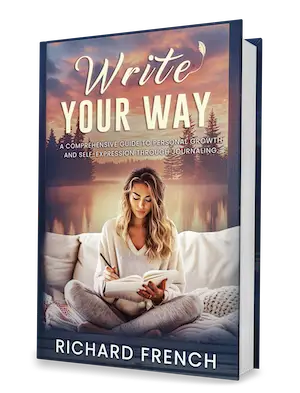
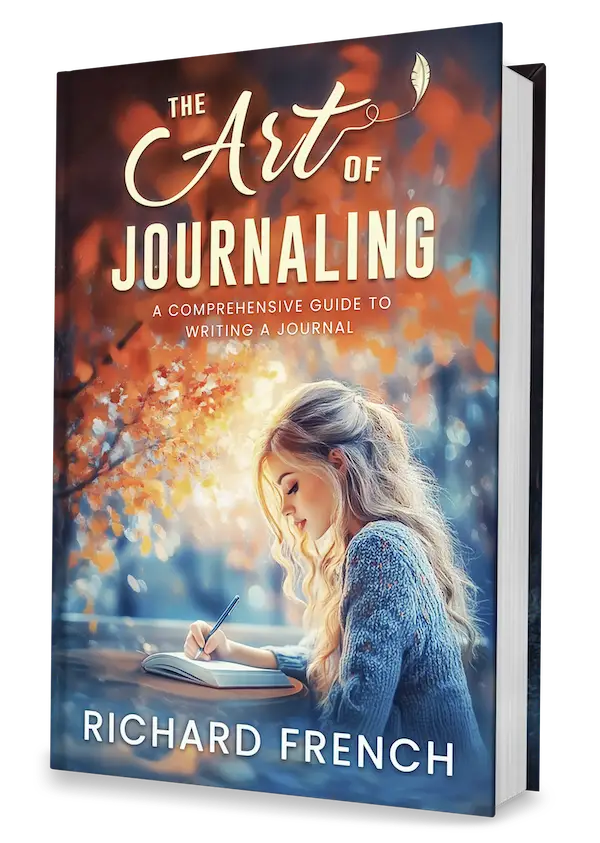

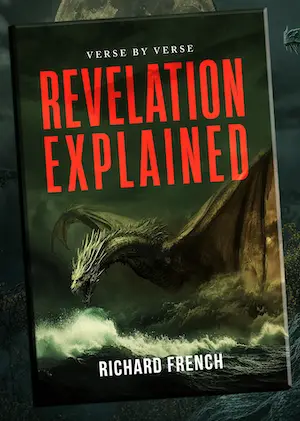
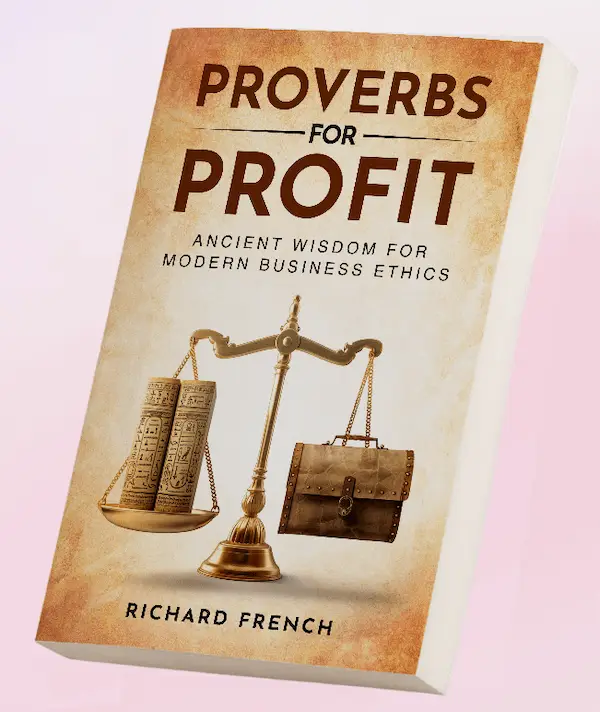
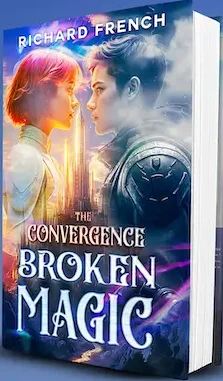
One Response